Does Windows take a long time to start up? These six tips will speed up your computer’s boot process.
Computers have come a long way since the beige boxes of old, but even with speeds measured in gigahertz and gigabytes per second, they still involve some occasional waiting. This can be especially true when starting up your computer from a powered-off state.
If you’re tired of solving Rubik’s Cubes in the time it takes your computer to boot into Windows, there are likely some issues to address. Here are a few ways to speed up the boot process, so you can start working (or playing) faster.
Here are 6 simple tricks to make your Windows PC boot faster:
1. Disable Startup Programs
Many applications are set to launch automatically at startup, which slows down boot time.
- Steps:
- Press Ctrl + Shift + Esc to open the Task Manager.
- Go to the Startup tab.
- Right-click and disable any unnecessary apps from launching at startup.
2. Enable Fast Startup
Fast Startup is a feature that reduces boot time by preloading some boot information even after you shut down your PC.
- Steps:
- Open Control Panel → Power Options.
- Select Choose what the power button does.
- Click Change settings that are currently unavailable.
- Check the box next to Turn on fast startup and save changes.
3. Upgrade to an SSD
A Solid-State Drive (SSD) is much faster than a traditional Hard Disk Drive (HDD). Installing Windows on an SSD can drastically reduce boot times.
- Steps:
- Clone your current OS to an SSD or reinstall Windows on a new SSD.
- Set the SSD as the primary boot drive in BIOS settings.
4. Reduce Visual Effects
Reducing unnecessary visual effects can speed up both boot times and overall performance.
- Steps:
- Press Win + R, type sysdm.cpl, and hit Enter.
- Go to the Advanced tab → Performance Settings.
- Select Adjust for best performance or manually uncheck visual effects you don’t need.
5. Update Drivers and Windows
Outdated drivers or missing updates can cause slower boots. Ensure your system drivers, especially the graphics and chipset drivers, are up to date.
- Steps:
- Go to Settings → Windows Update.
- Check for updates and install any pending ones.
6. Scan for Malware
Malware can slow down your system, including boot times. Regularly scanning your PC for malware and viruses is essential.
- Steps:
- Use Windows Security or a third-party antivirus to run a full system scan and remove any threats.
Applying these tips should help your PC boot faster and improve overall performance!



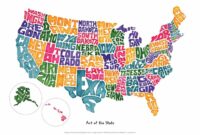


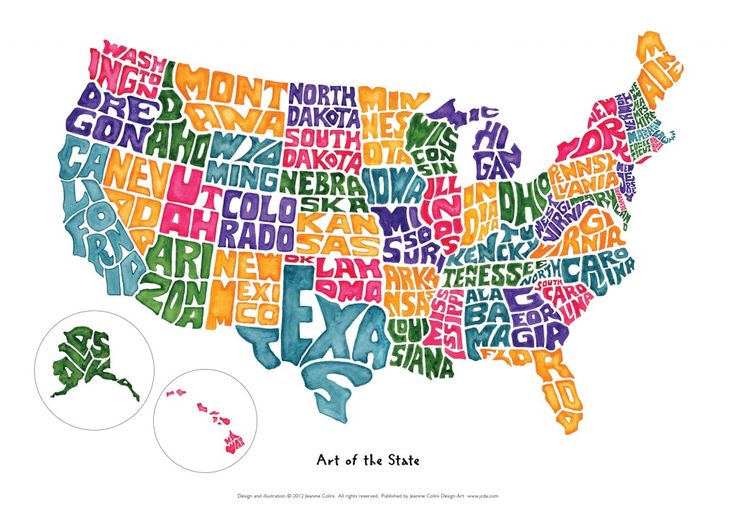
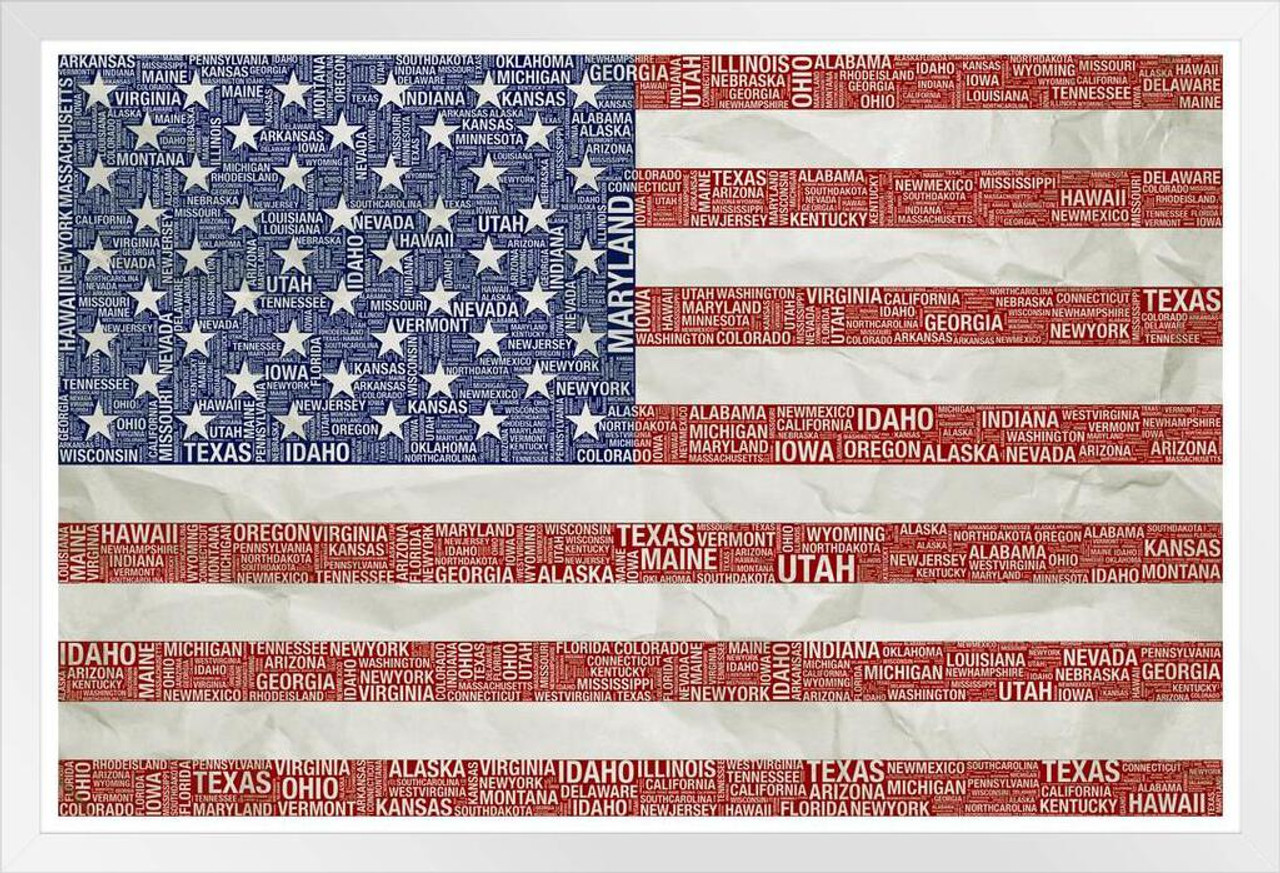









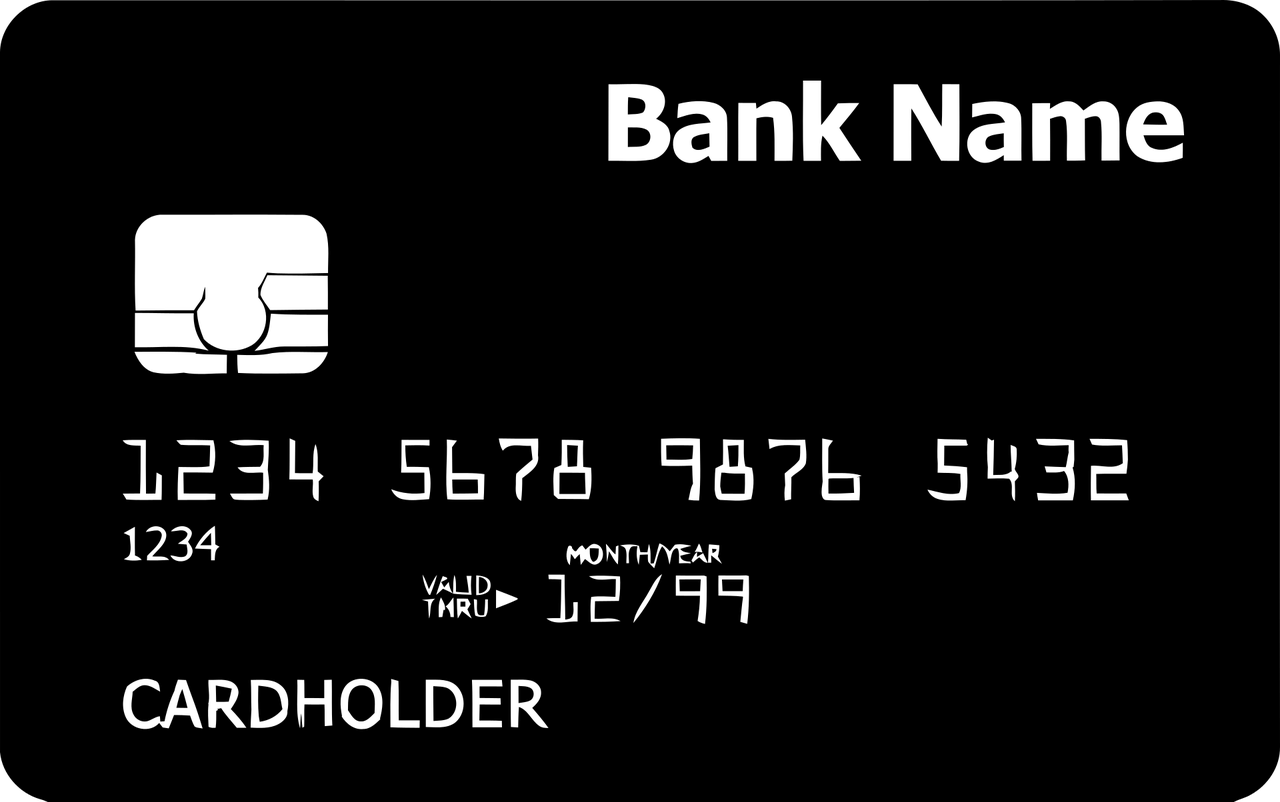
Leave a Reply