Setting up Discord voice chat on PS5 and Xbox Series X/S allows players to chat with their friends across platforms, making gaming more social and interactive. Here’s how you can set it up on both consoles:
Setting Up Discord Voice Chat on PS5
As of a recent update, PlayStation 5 supports Discord voice chat natively. Follow these steps to set it up:
1. Link Discord and PlayStation Network Accounts
- Open Discord on your PC or mobile device.
- Go to User Settings (cog icon).
- Scroll to Connections and choose PlayStation.
- Follow the prompts to sign in to your PlayStation Network account and link the two accounts.
2. Join Discord Chat on PlayStation
- Open Discord on your phone or PC.
- Join a voice channel or start a direct voice call.
- You’ll see an option to Transfer to PlayStation in the voice channel’s options.
- Select your PS5 from the list and transfer the call to your console.
3. Use Voice Chat on PS5
- Once the transfer is complete, you’ll be connected to Discord voice chat through your PS5.
- You can manage your chat options (mute, leave, etc.) through your console’s control center or through Discord on your phone or PC.
Setting Up Discord Voice Chat on Xbox Series X/S
On Xbox Series X/S, the Discord voice chat integration works similarly to PS5, allowing seamless communication while gaming.
1. Link Discord and Xbox Accounts
- Open Discord on your phone or PC.
- Go to User Settings and select Connections.
- Choose Xbox Live and sign in to your Xbox account to link it.
2. Update Your Xbox
- Ensure your Xbox Series X/S has the latest system update.
- Go to Settings > System > Updates and check if your system is up to date.
3. Start a Discord Call and Transfer It to Xbox
- On Discord (mobile or PC), join a voice channel or start a direct voice call.
- Look for the option to Transfer to Xbox from the voice channel’s options.
- Select your Xbox console, and the voice chat will be transferred.
4. Manage Discord Chat on Xbox
- Once connected, you’ll be able to use your headset and controller to communicate through Discord while playing games on your Xbox.
- Manage volume, mute/unmute, and leave the call via the Xbox guide or your Discord app.
Extra Tips:
- Bluetooth/USB Headset: Both consoles support Bluetooth or wired USB headsets. Ensure your headset is compatible for the best voice chat experience.
- Manage Chat Preferences: You can adjust audio balancing (game vs. voice chat) in your console’s settings.
This setup allows cross-platform communication, so you can chat with friends no matter where they’re playing!
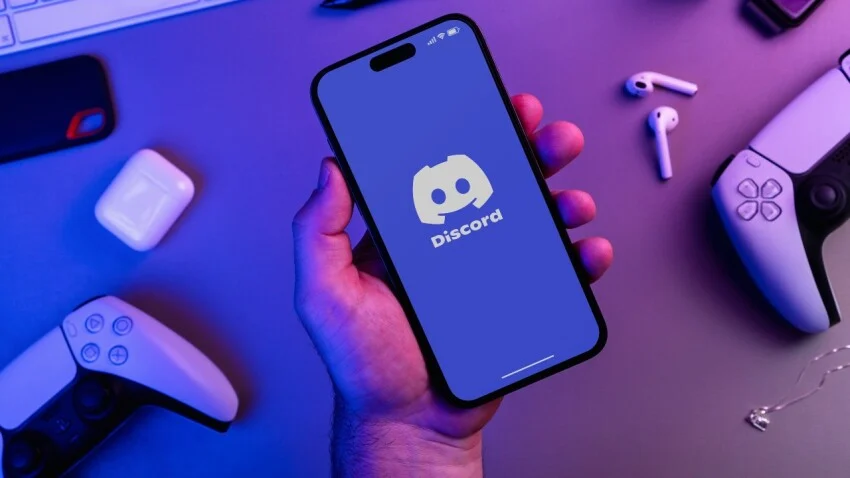


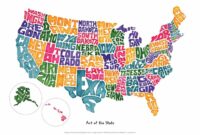


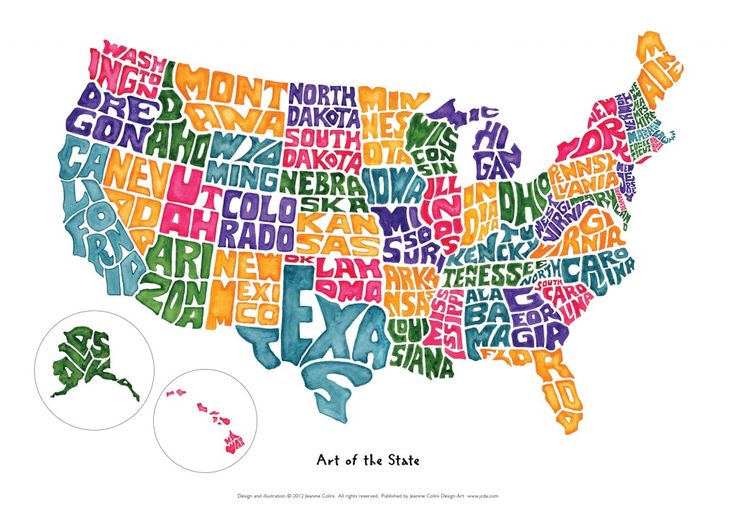
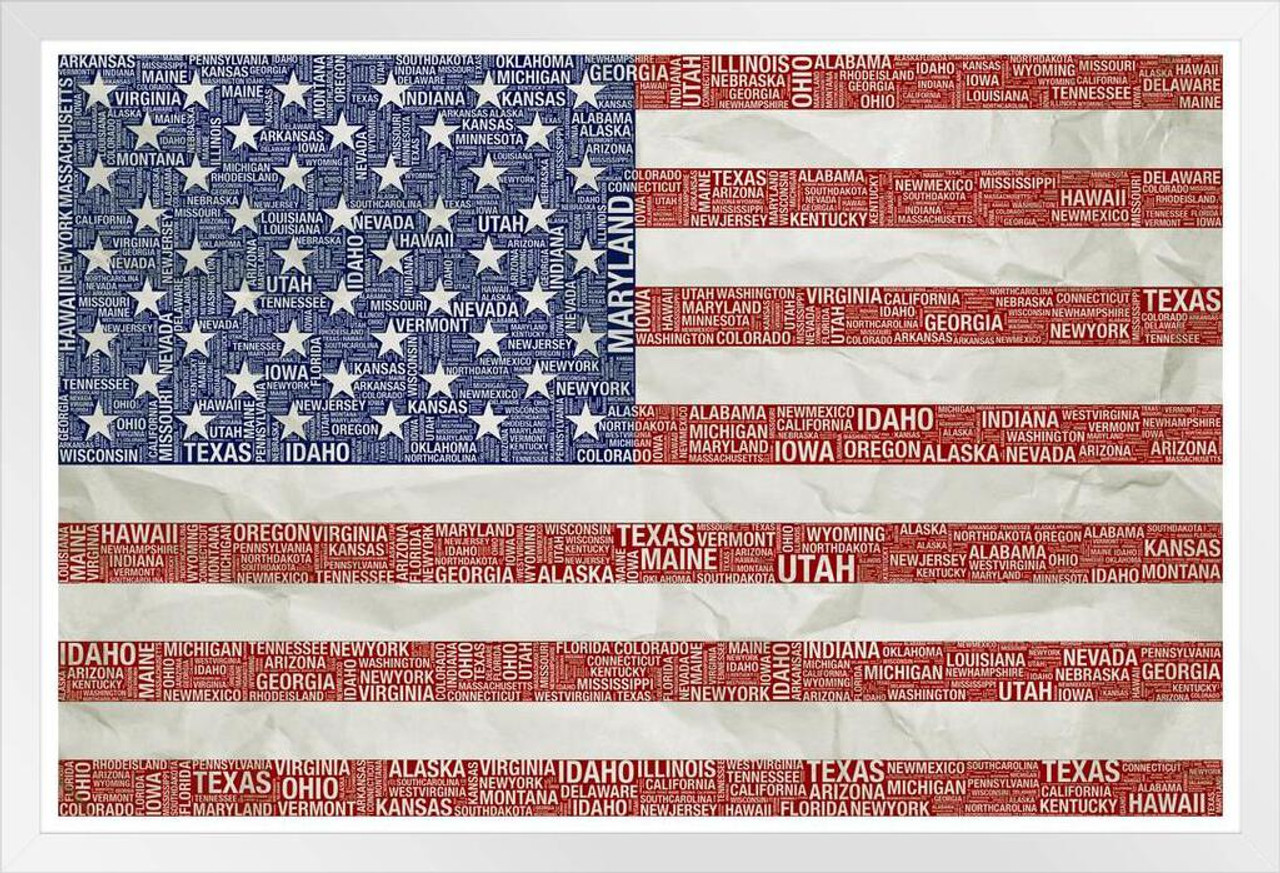









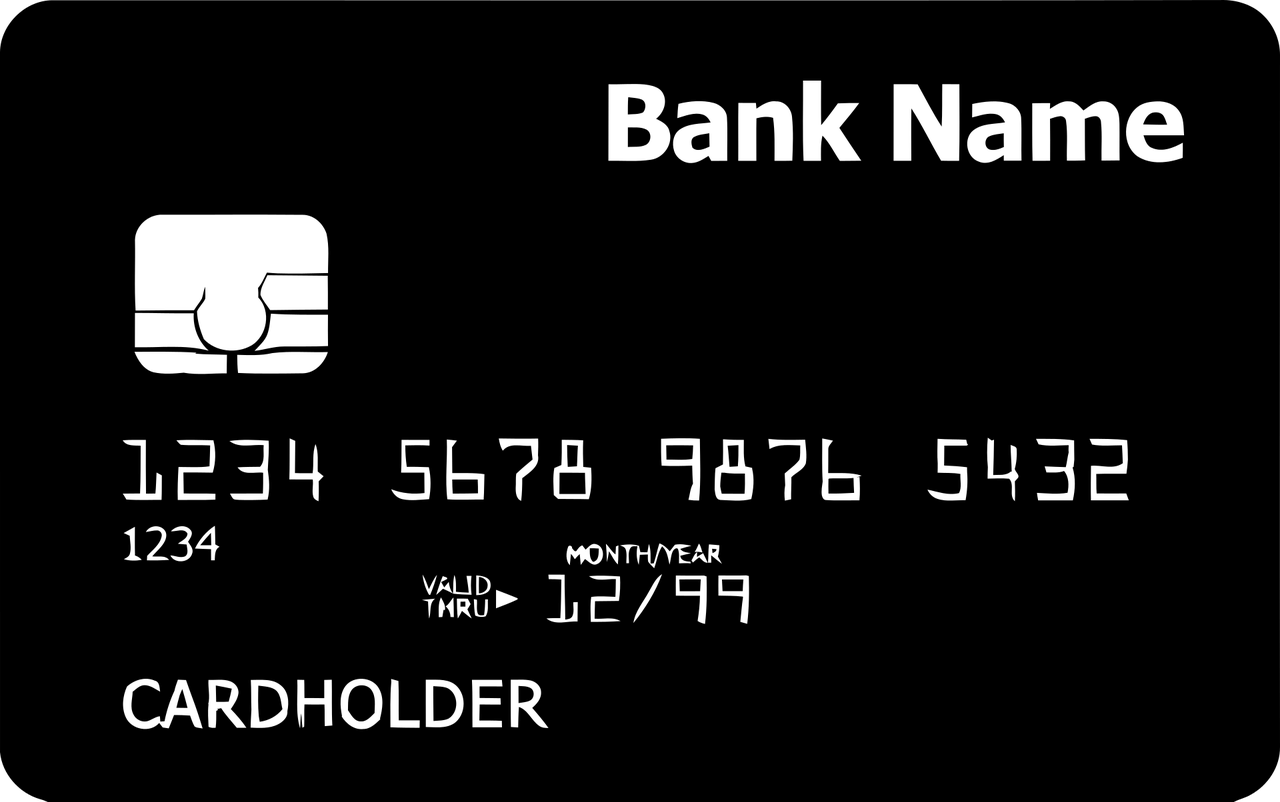
Leave a Reply