Cleaning your laptop regularly is essential to ensure it stays in good condition and performs well. Dust, dirt, and grime can build up on the screen, keyboard, and vents, affecting both its appearance and functionality. Here’s a step-by-step guide on how to clean your laptop the right way:
Materials You’ll Need:
- Soft microfiber cloth (lint-free)
- Compressed air can (for blowing dust out of vents and the keyboard)
- Isopropyl alcohol (70% or higher) or a screen-safe cleaning solution
- Cotton swabs or a soft brush
- Small screwdriver (optional, if you want to clean inside)
- Distilled water (for diluting alcohol or for use on sensitive surfaces)
1. Power Down and Unplug
- Turn off your laptop completely.
- Unplug the charger and any connected devices (mouse, external drives, etc.).
- If possible, remove the battery (in models with removable batteries).
2. Clean the Exterior
Wipe the Case
- Use a slightly damp microfiber cloth (with water or a mild cleaning solution) to wipe the laptop’s exterior, including the lid, bottom, and edges.
- Avoid excess moisture, especially near the vents and ports.
Clean the Ports and Vents
- Use a can of compressed air to blow out dust from the ports, vents, and hinges.
- Be gentle, and hold the can at a distance to avoid damage to delicate components.
3. Clean the Keyboard
Remove Dust
- Turn the laptop upside down and gently shake it to dislodge any loose debris from the keyboard.
- Use compressed air to blow out any remaining dust and crumbs between the keys.
Wipe the Keys
- Dampen a microfiber cloth with a 50-50 solution of isopropyl alcohol and water or a dedicated electronics-safe cleaner. Gently wipe each key.
- For stubborn grime, use a cotton swab dipped in the cleaning solution to clean around the edges of the keys.
4. Clean the Screen
- Turn off the laptop again if you had powered it on.
- Use a dry microfiber cloth to gently wipe the screen and remove fingerprints and dust.
- If needed, dampen the cloth with distilled water or a screen-cleaning solution (avoid alcohol on screens unless it’s a special type like isopropyl alcohol mixed with water).
- Do not spray liquid directly onto the screen—apply it to the cloth first, then wipe.
5. Clean the Touchpad
- Wipe the touchpad with a slightly damp microfiber cloth using the same cleaning solution as the keyboard.
- Be careful not to let moisture seep into the edges of the touchpad.
6. Clean the Inside (Optional)
- Only attempt this step if you’re comfortable and your warranty allows for it.
- If dust is clogging the fan vents, you can remove the back panel of the laptop (with a screwdriver) and use compressed air to gently blow out the dust.
- Avoid touching any components directly.
7. Let It Dry
- After cleaning, let the laptop air dry for a few minutes before turning it back on, ensuring no moisture remains.
Additional Tips:
- Avoid using household cleaners like window cleaner, ammonia, or bleach, which can damage the screen and keyboard.
- Clean regularly to avoid the buildup of grime and dust.
- Keep your hands clean when using the laptop to reduce oil and dirt transfer to the keyboard and screen.
This method will ensure your laptop remains clean, functional, and looking new without risking damage to its sensitive components.



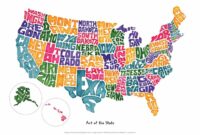


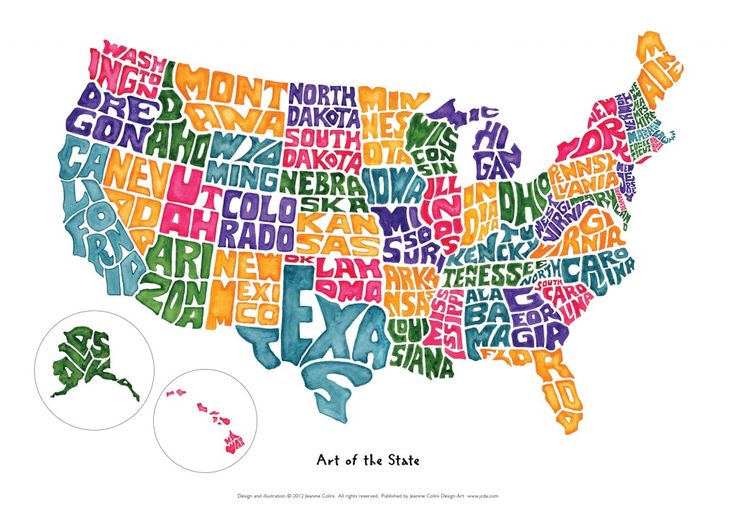
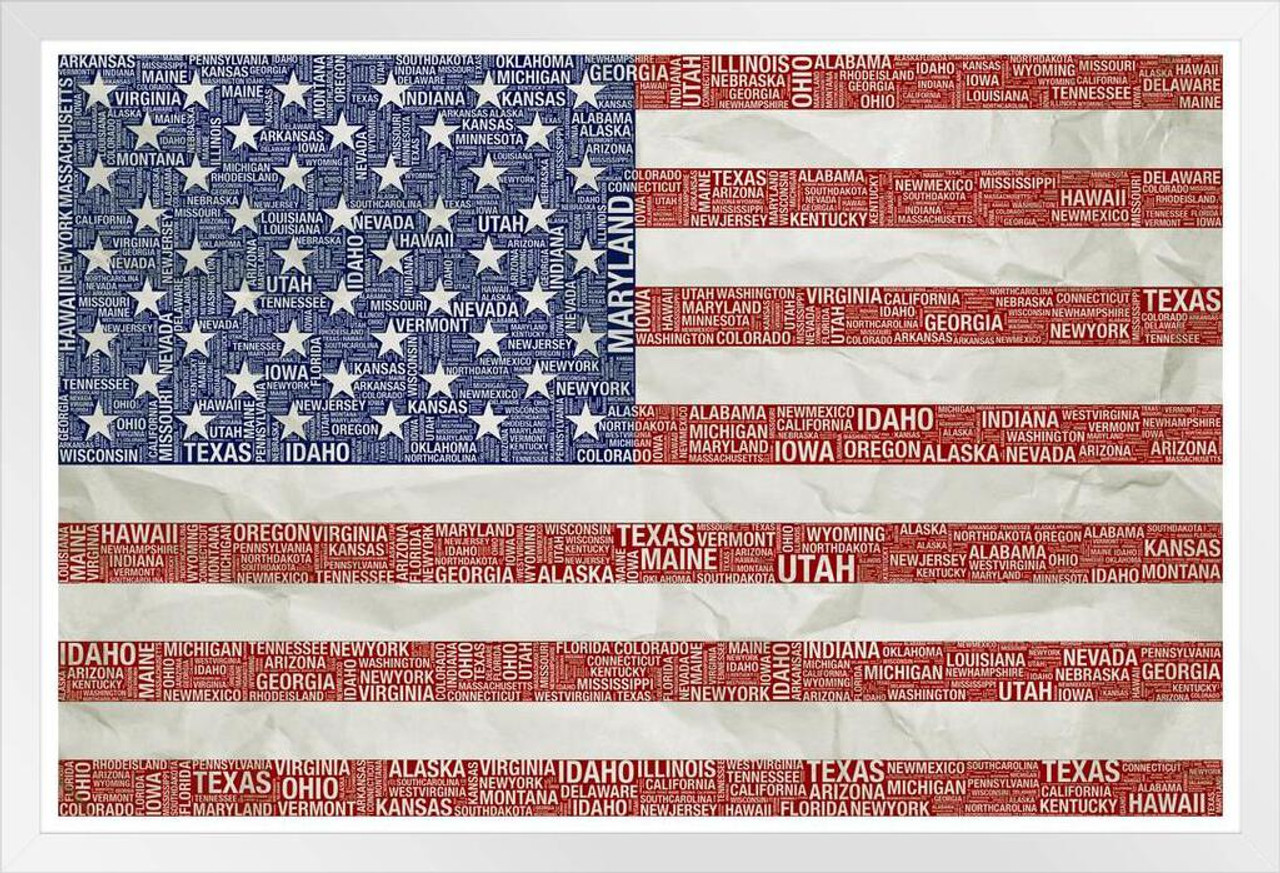









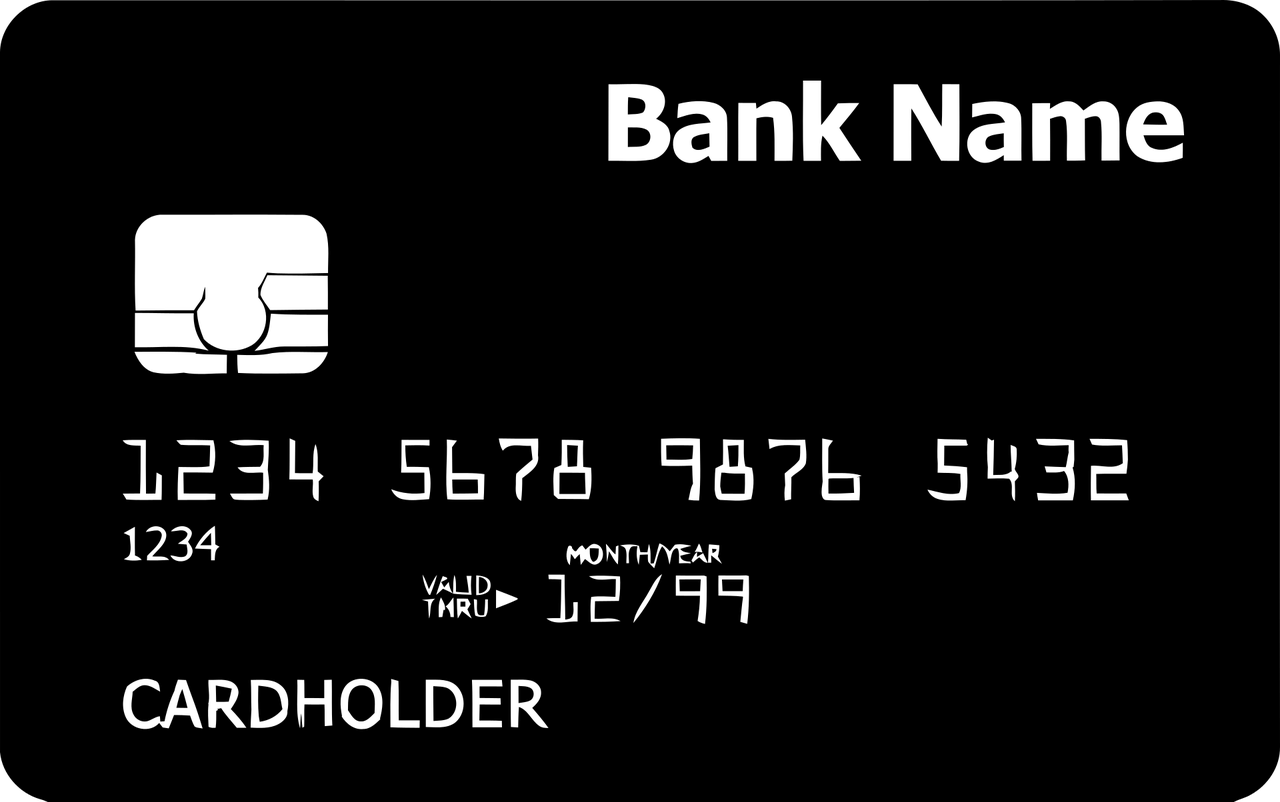
Leave a Reply