Connecting your iPhone or iPad to a TV is a great way to enjoy your content on a big screen. You can use a wired or wireless method, depending on your preference and TV setup. Here’s how you can do it:
1. Wireless Methods
A. Using Apple AirPlay (With Apple TV or AirPlay-Compatible TV)
If you have an Apple TV or an AirPlay-compatible smart TV (such as recent models from Samsung, LG, Sony, or Vizio), you can mirror your iPhone or iPad screen wirelessly.
Steps:
- Ensure Compatibility: Make sure both your iPhone/iPad and TV are connected to the same Wi-Fi network.
- Activate AirPlay on TV: If you’re using a smart TV, enable the AirPlay feature in the TV’s settings (this may vary by manufacturer).
- Enable Screen Mirroring:
- On your iPhone/iPad, swipe down from the top-right corner to open Control Center.
- Tap Screen Mirroring.
- Select your Apple TV or AirPlay-compatible TV from the list.
- Enjoy Big-Screen Content: Your iPhone/iPad display will appear on the TV. Anything you do on your device will be mirrored on the TV.
B. Using Streaming Devices (Roku, Chromecast, Fire TV)
You can also use other streaming devices that support screen mirroring.
For Roku:
- Enable Screen Mirroring on Roku: Go to Settings > System > Screen Mirroring on your Roku TV or streaming device and set the mode to Prompt or Always Allow.
- Use Third-Party Apps: Download apps like Roku App or third-party apps like Mirror for Roku to mirror your iPhone/iPad screen.
For Chromecast:
- Install Google Home App on your iPhone or iPad.
- Open the App, select your Chromecast-enabled TV or device, and tap Cast my screen.
For Fire TV:
- Use apps like AirScreen or ApowerMirror to mirror your iPhone/iPad to Fire TV.
2. Wired Methods
A. Using an HDMI Adapter
The most straightforward wired method is using an Apple Digital AV Adapter.
What You Need:
- Apple Lightning Digital AV Adapter (for iPhones/iPads with a Lightning port) or a USB-C Digital AV Multiport Adapter (for iPads with a USB-C port).
- An HDMI cable.
Steps:
- Connect the Adapter: Plug the adapter into your iPhone or iPad’s charging port.
- Connect the HDMI Cable: Connect one end of the HDMI cable to the adapter and the other end to an HDMI port on your TV.
- Switch to HDMI Input: On your TV, switch to the correct HDMI input.
- Enjoy Mirroring: Your iPhone or iPad screen should appear on the TV.
B. Using a VGA Adapter
If your TV or projector only has a VGA input, you can use an Apple Lightning to VGA Adapter for older TVs.
Steps:
- Connect the VGA adapter to your iPhone/iPad and the VGA cable to your TV.
- Set your TV to the VGA input to see your content on the big screen.
Note: VGA doesn’t carry audio, so you’ll need an external speaker connected to your device.
3. Smart TV Apps
If you have a smart TV from manufacturers like Samsung or LG, you might be able to use apps that support casting without additional hardware.
Example: YouTube, Netflix, and Disney+ have built-in casting options. Open the app on your iPhone/iPad, tap the cast icon, and select your TV from the list.
4. Conclusion
To summarize:
- For Wireless Mirroring: Use AirPlay or third-party apps with devices like Roku, Chromecast, or Fire TV.
- For Wired Mirroring: Use an HDMI adapter or VGA adapter for older TVs.
- For Specific Apps: Many streaming services have built-in casting features.
These methods offer flexibility depending on your device and TV setup.



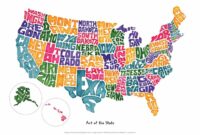


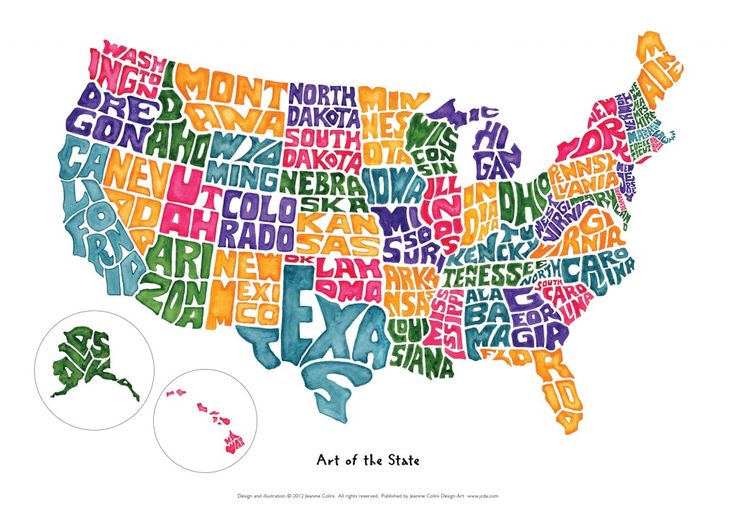
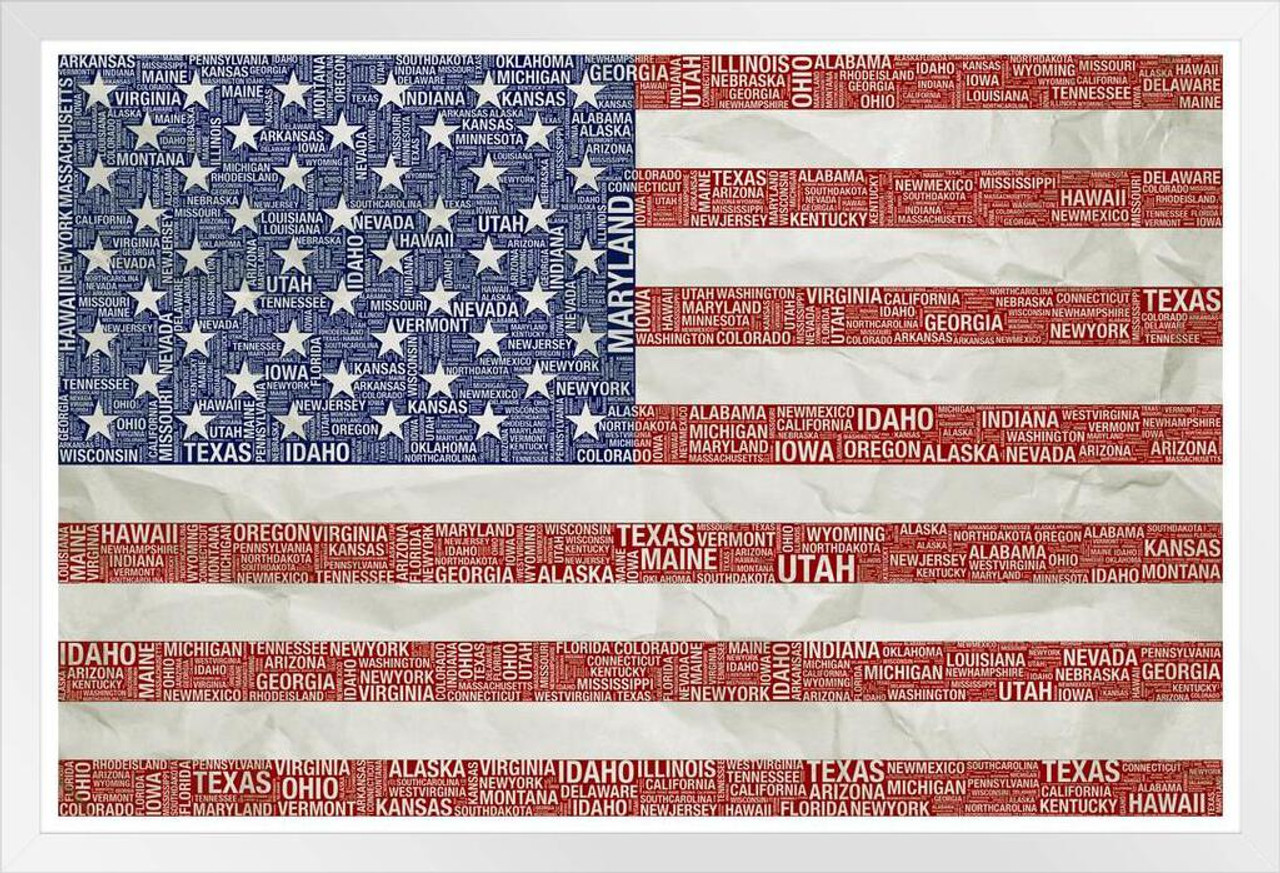









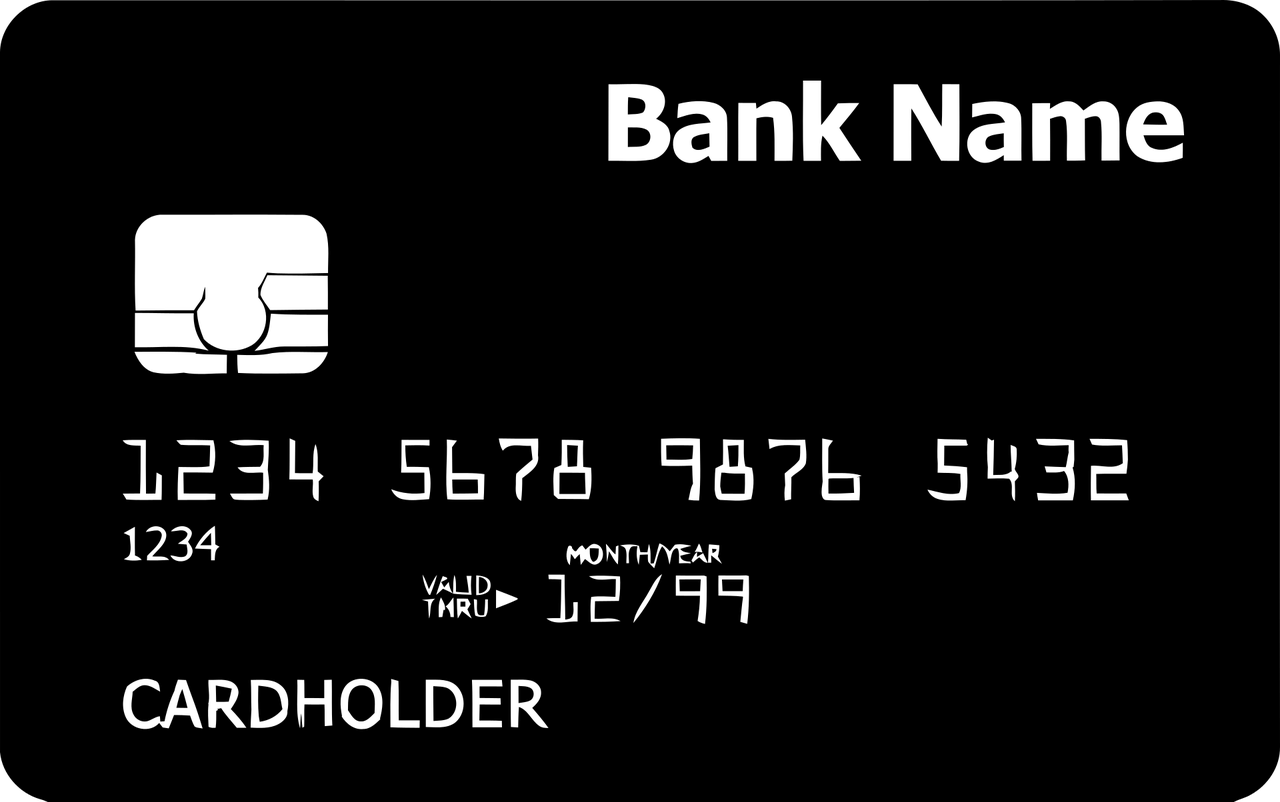
Leave a Reply