Checking the health of your laptop’s battery in Windows is important to ensure optimal performance and longevity. Here’s how you can do it using various methods:
Method 1: Using Windows Battery Report
- Open Command Prompt:
- Press Windows + R to open the Run dialog.
- Type
cmdand press Enter.
- Generate Battery Report:
- In the Command Prompt, type the following command and press Enter:
bash
powercfg /batteryreport
- This will generate a battery report and save it to your user folder (usually
C:\Users\YourUsername\battery-report.html).
- In the Command Prompt, type the following command and press Enter:
- View the Report:
- Navigate to your user folder and open the
battery-report.htmlfile using a web browser. - Review the report for detailed information about your battery’s health, capacity, charge cycles, and usage history.
- Navigate to your user folder and open the
Method 2: Using Windows Settings
- Open Settings:
- Press Windows + I to open the Settings app.
- Go to System:
- Click on System and then select Battery (or Power & Battery in some versions).
- Check Battery Usage:
- Here you can see the battery usage per app and some information on battery health, although it’s less detailed than the battery report.
Method 3: Using Third-Party Tools
If you want a more detailed analysis, consider using third-party software like:
- BatteryInfoView: Provides detailed information about battery health, capacity, and wear levels.
- HWMonitor: Displays a range of hardware information, including battery status and health metrics.
Method 4: Check Battery Status with PowerShell
- Open PowerShell:
- Right-click on the Start menu and select Windows PowerShell.
- Run the Command:
- Type the following command and press Enter:
mathematica
Get-CimInstance -ClassName Win32_Battery
- This command will display battery status, estimated charge remaining, and more.
- Type the following command and press Enter:
Additional Tips
- Calibration: Occasionally calibrating your battery can help improve accuracy. To do this, charge it to 100%, then let it discharge completely before charging it back to full.
- Replacement: If your battery health report indicates a significant decline (e.g., below 80% capacity), it may be time to consider a replacement.
By following these methods, you can effectively check the health of your laptop’s battery and take necessary actions to maintain its performance.



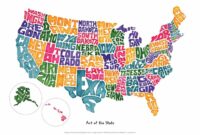


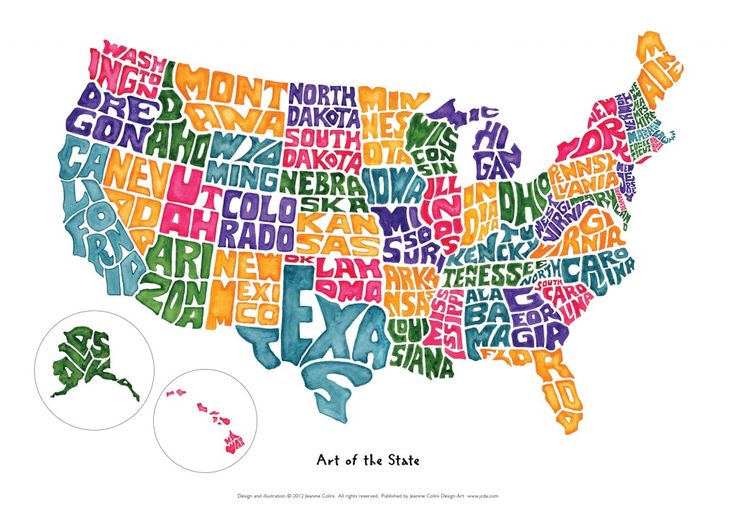
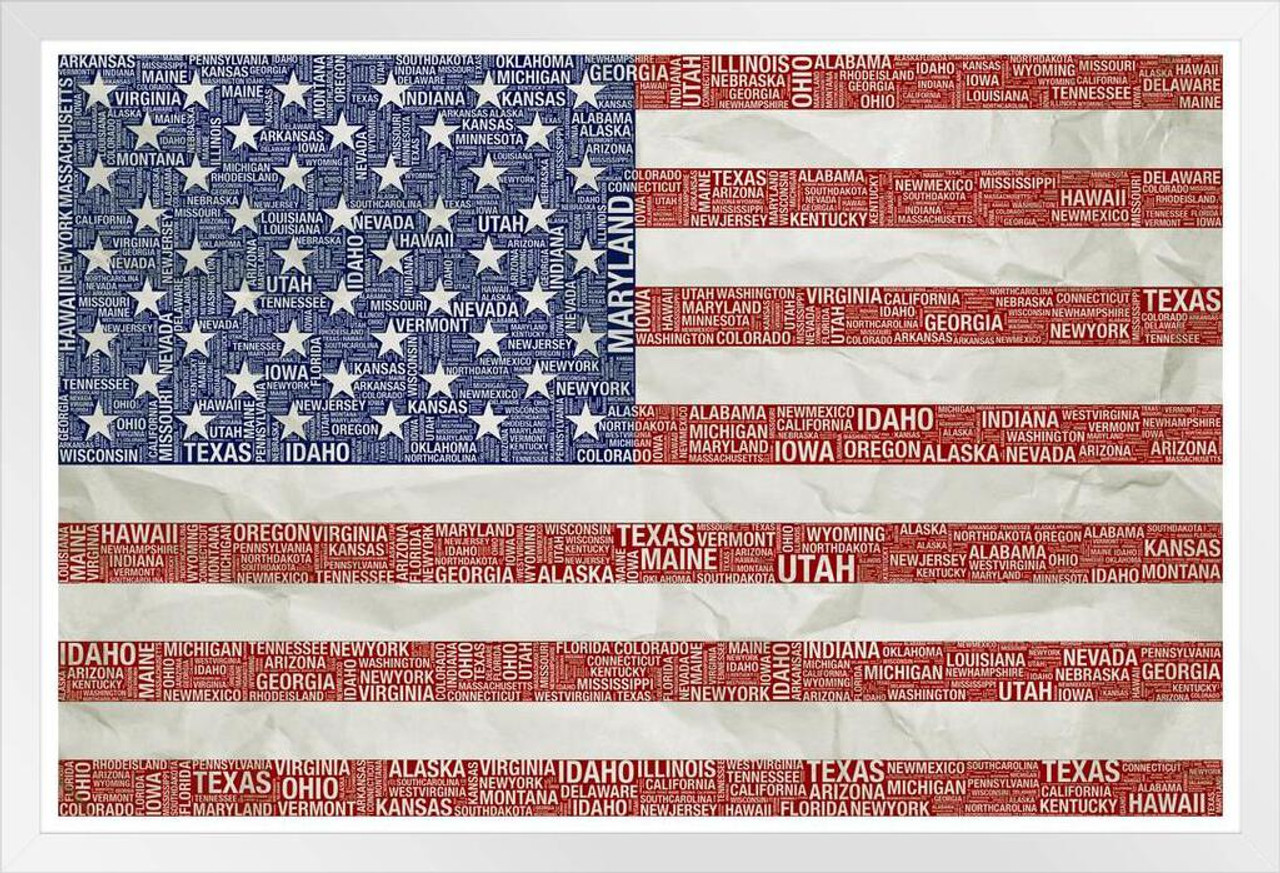









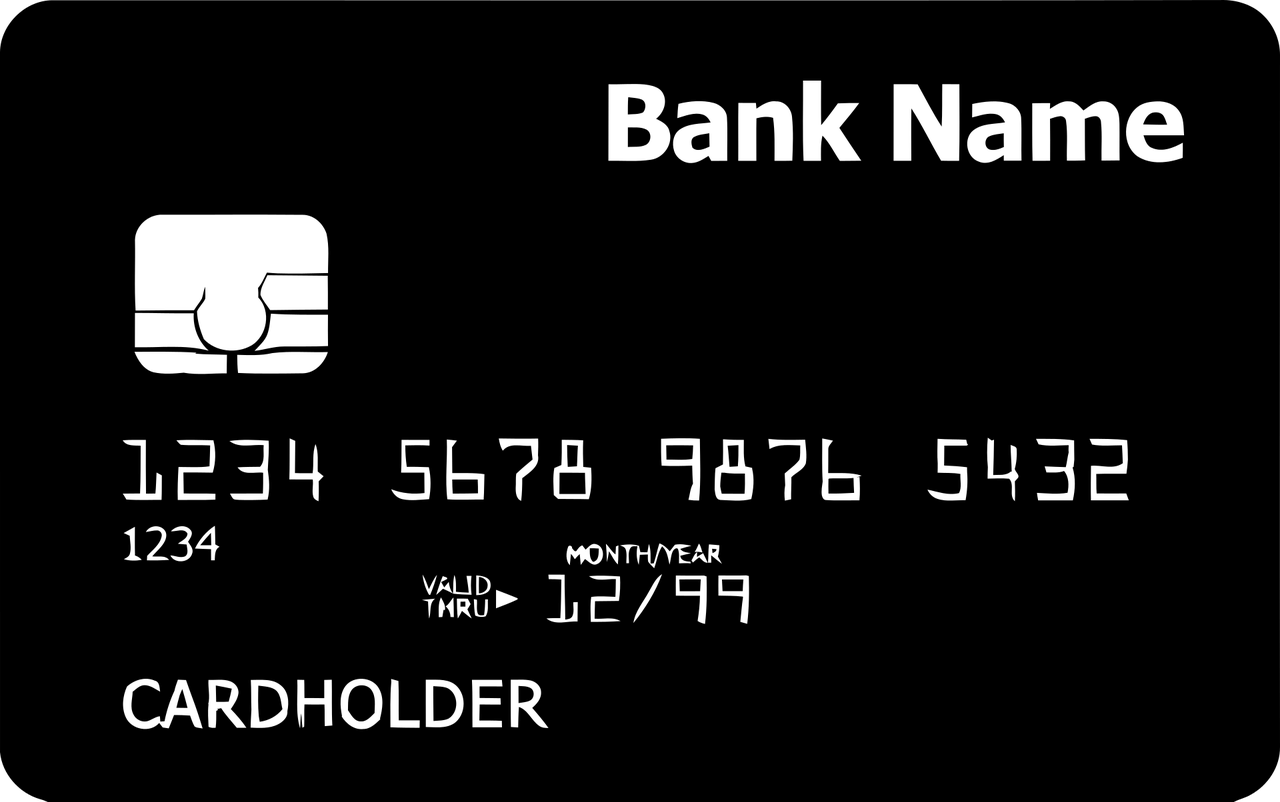
Leave a Reply