To prevent Facebook from sharing your personal data, you’ll need to adjust your privacy settings, limit the information you share, and take some additional precautions. Here’s a step-by-step guide to help you protect your data on Facebook:
1. Adjust Privacy Settings
Facebook provides a variety of privacy settings to control who can see your information. Here’s how to modify them:
- Go to Privacy Settings:
- Click the small downward arrow at the top-right corner of your Facebook homepage.
- Select Settings & Privacy > Settings.
- Limit Who Can See Your Posts:
- Go to Privacy in the left sidebar.
- Under Your Activity, set Who can see your future posts? to Friends or Only Me to limit who can access your posts.
- Review Past Posts: In the same section, you can Limit the audience for posts you’ve shared with friends of friends or Public.
- Restrict Who Can Look You Up:
- Under How People Find and Contact You, limit who can look you up using your email or phone number to Friends or Only Me.
2. Disable Data Sharing with Third-Party Apps
Facebook allows you to control how your data is shared with third-party apps and services:
- Go to Apps and Websites:
- In Settings, click Apps and Websites on the left.
- Review and remove any apps or websites you no longer use or trust.
- Turn Off Data Sharing with Partners:
- Under Off-Facebook Activity, you can manage and disable how Facebook shares your activity data with external websites and apps.
- Go to Settings > Your Facebook Information > Off-Facebook Activity, and select Clear History to remove past sharing.
3. Manage Ad Preferences
Facebook tracks your activity to show personalized ads, but you can control this to some extent:
- Go to Ad Preferences:
- In Settings, click Ads on the left sidebar.
- Under Ad Settings, turn off options like Ads based on data from partners and Ads based on your activity on Facebook Company Products.
- Under Your Information, disable About You to prevent advertisers from targeting you based on your personal details.
4. Limit Location Sharing
If you’ve enabled location services, Facebook may be tracking your location:
- Go to Location Settings:
- In Settings > Location, turn off Location History to stop Facebook from recording your location history.
5. Use Facebook’s Privacy Checkup Tool
Facebook provides a helpful Privacy Checkup tool to guide you through some key privacy settings:
- Access Privacy Checkup:
- Go to Settings & Privacy > Privacy Checkup and follow the prompts to manage your settings related to posts, profile information, apps, and ad preferences.
6. Enable Two-Factor Authentication (2FA)
Two-factor authentication adds an extra layer of security to your account:
- Go to Settings > Security and Login > Two-Factor Authentication and follow the instructions to enable 2FA.
7. Limit Data Sharing by Other Users
Even if you restrict your own data sharing, friends may share information about you through their apps:
- Go to Apps Settings:
- In Settings > Apps and Websites, find Apps Others Use and uncheck the types of information others can share about you.
8. Avoid Sharing Sensitive Information
Be mindful of the personal information you share publicly on Facebook, such as your phone number, email, or address. Only share this with trusted friends or keep it private.
9. Use Browser Extensions to Block Trackers
Some browser extensions can block Facebook from tracking your activity outside of the platform:
- Use extensions like Privacy Badger, uBlock Origin, or Ghostery to block Facebook trackers when you browse other websites.
By following these steps, you can minimize how much personal data Facebook collects and shares with third parties.



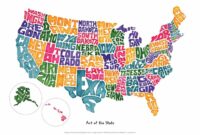


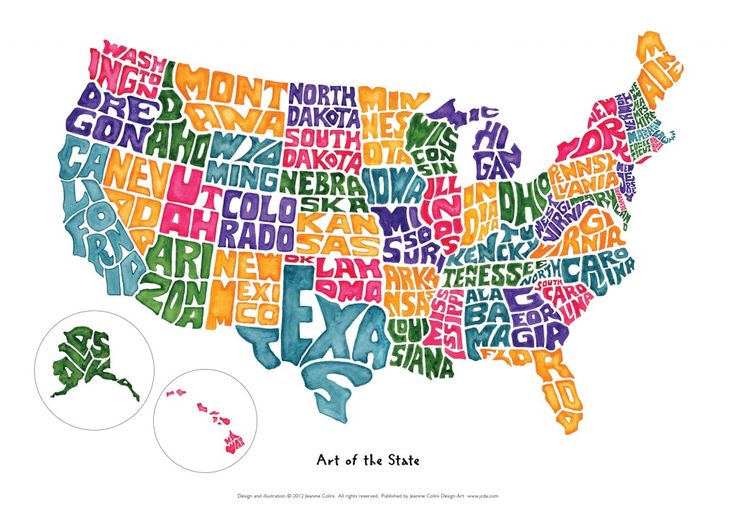
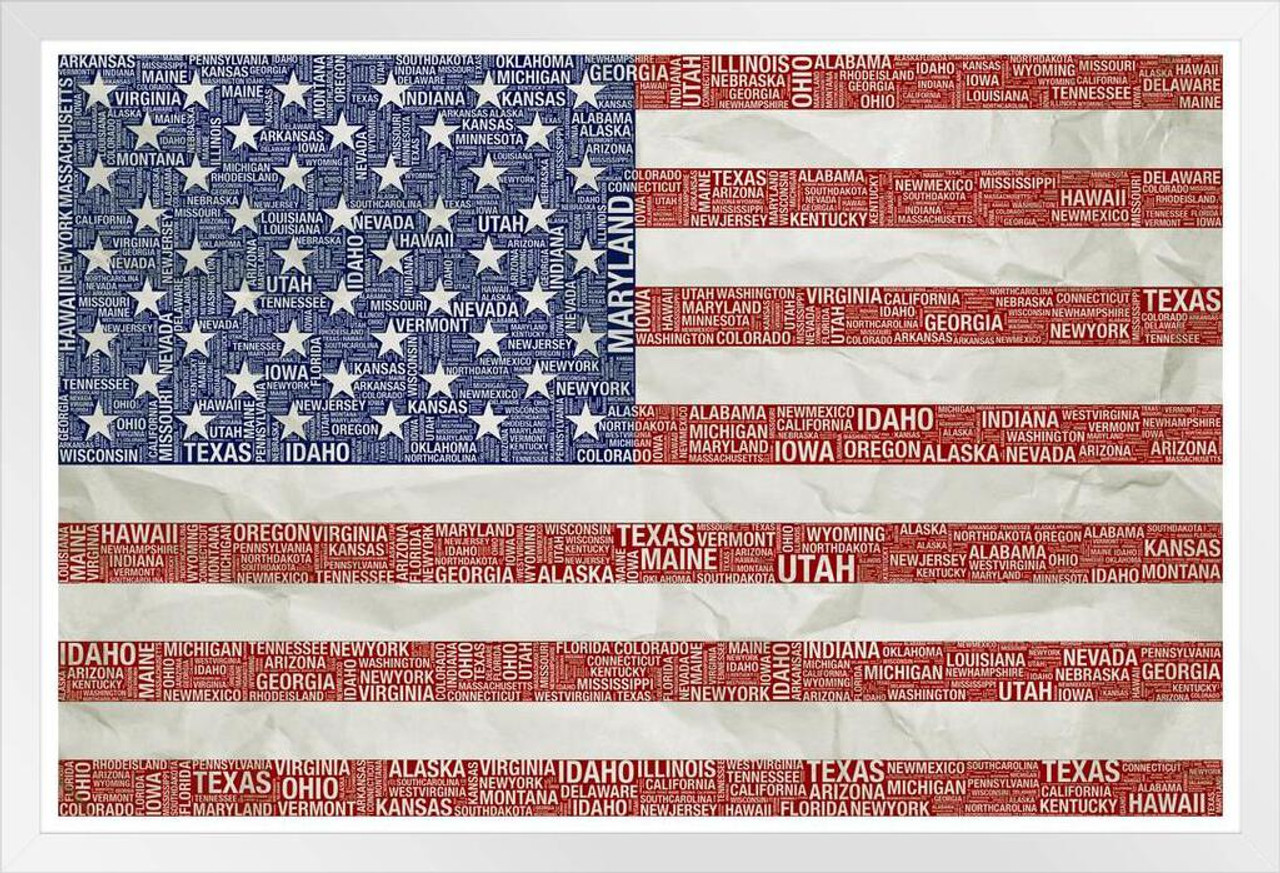









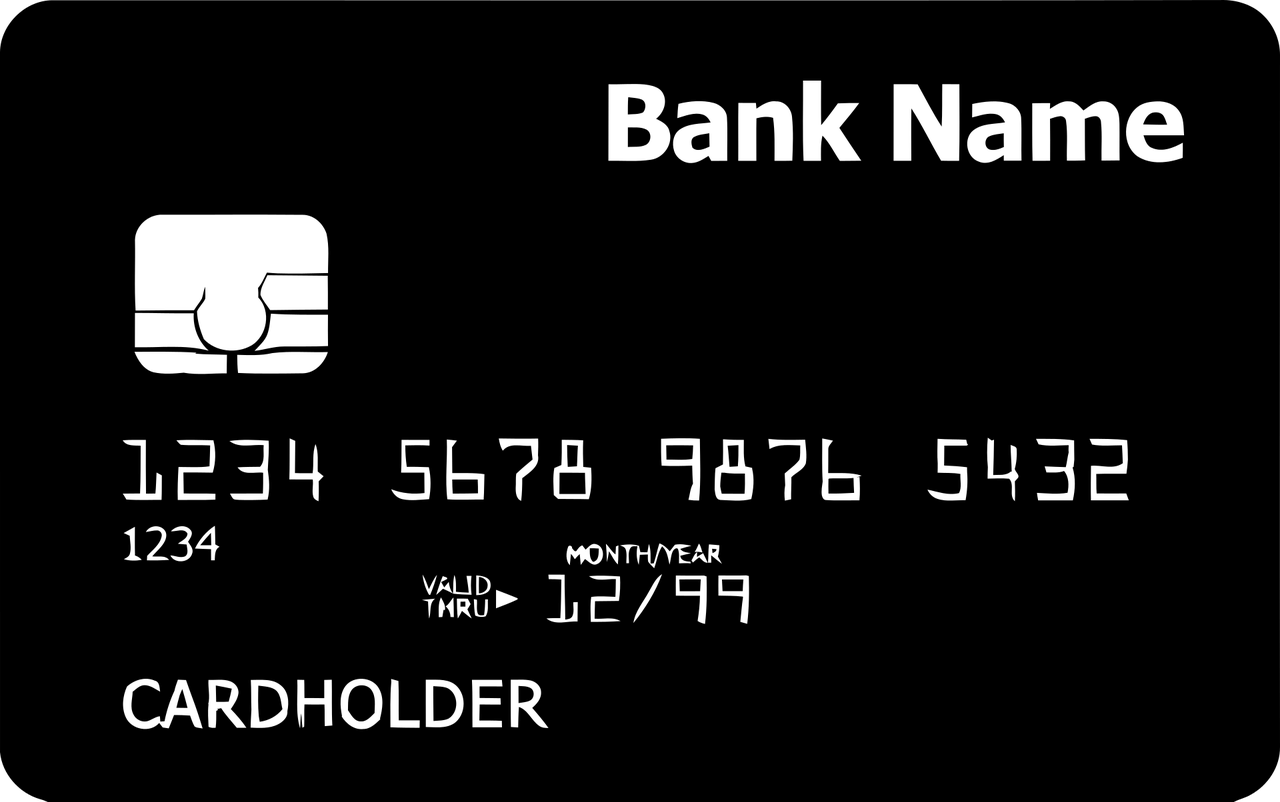
Leave a Reply